Although this is not recommended, you can disable automatic updates in Windows Update. With this trick, you will be able to disable the downloading and installation of security updates your Windows 7.
To disable automatic updates in Windows 7.
To disable automatic updates in Windows 7.
- Click on the Start menu icon
- Open the Control Panel
- Click on ‘Windows Update’ as shown below.
- Click on the ‘Change settings’ option on the left side of the window.
- Now, you can change any settings for how Windows applies updates to your computer. To disable automatic updates, click on the first drop down box, and choose an option other than ‘Install updates automatically’. If you are going to turn off automatic Windows updates, I’d recommend choosing the option to ‘Check for updates but let me choose whether to download and install them’.
- Click on ‘OK’ to save your settings.
Now that you’ve saved this setting, automatic updates will be
disabled from now on. Since you will no longer be getting updates
automatically, it’s important to make sure you periodically check for
updates on your own, and make sure you install them as needed.
Keeping your computer up to date with the Windows updates will help to make sure that your computer is always running at it’s best, and any errors, bugs, or security holes get patched up.
Keeping your computer up to date with the Windows updates will help to make sure that your computer is always running at it’s best, and any errors, bugs, or security holes get patched up.


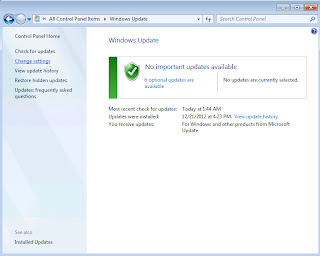











Really good post
ReplyDeleteWeb Designer in Bangalore